Along with the new tools for Revit in the Advantage Pack, we now have the ability to edit the keyboard shortcuts directly in Revit, through a dialog box. They also take effect immediately without restarting Revit.
The dialog box Pictured here:
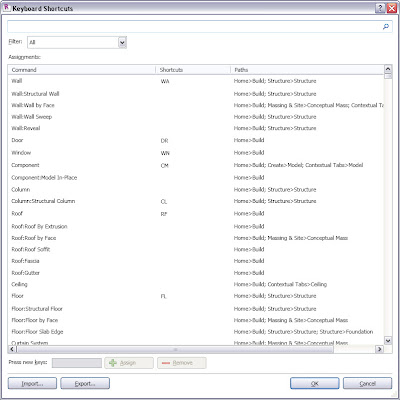
This dialog is accessed through the options dialog on the Application menu (Big R button) It allows users to sort, filter and search for commands in various ways.
I started by filtering by tab and setting the shortcuts for each one. After doing that I searched for my favorites to make sure I had them all filled out. I then turned on all commands, sorted by the Shortcut to assist with finding duplicates. It appears Revit will not log the duplicates as it did with earlier releases.
I also exported the file to .xml and loaded it to Excel and Access. Both let me search quickly for duplicates and sort filter etc. Both methods seem to work so choose your best method.
Import Export
The dialog allows users to import and export their file to an .xml file for safekeeping or swapping with others. We tried this and it works great across multiple computers. However you still must send the file to each user, no common file to work off.
Now the Bad News
I later found there is a way to import your 2010 and 2009 shortcuts. It seems it misses some due to different command locations, but many are there. Good place to start.




No comments:
Post a Comment